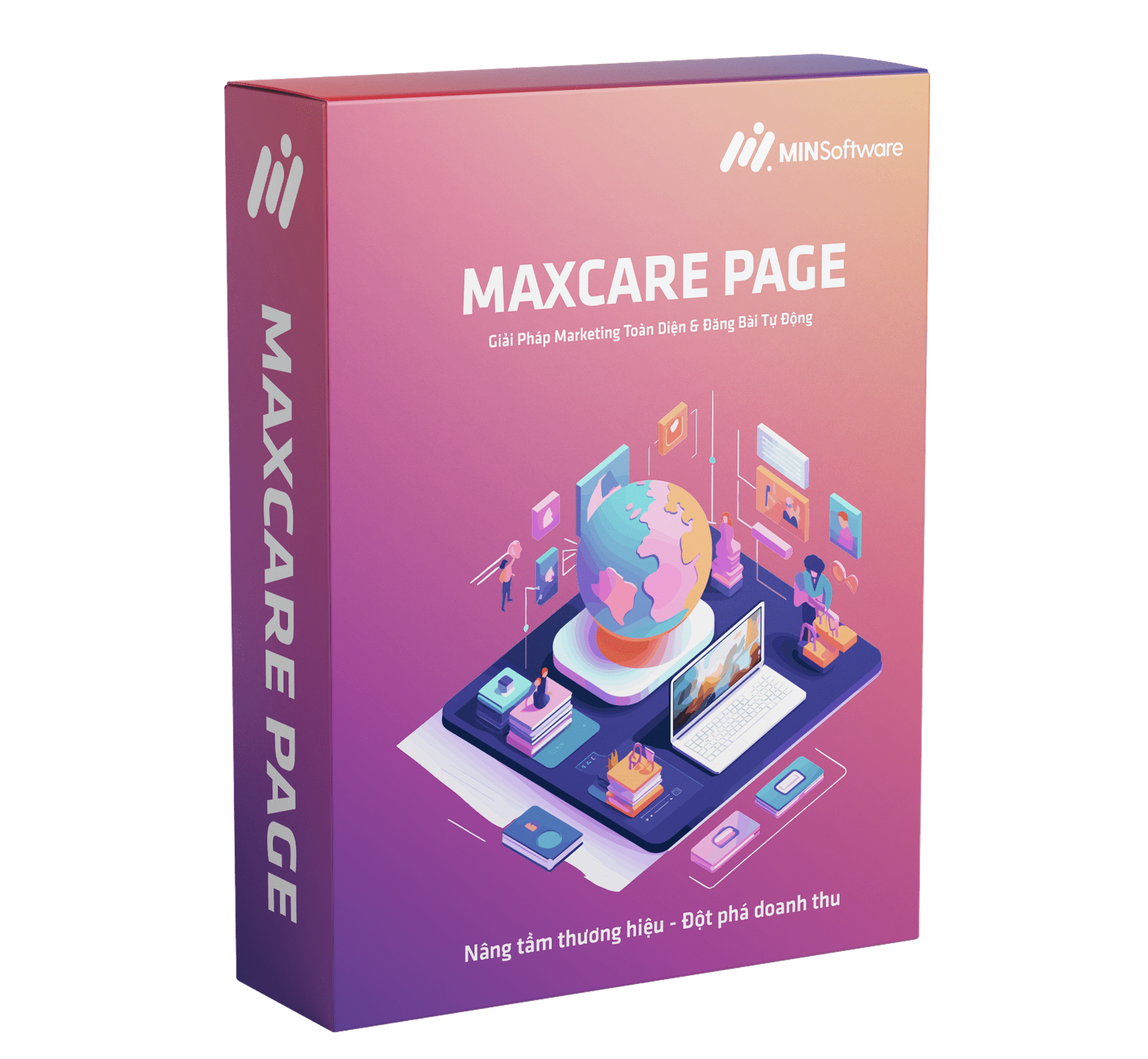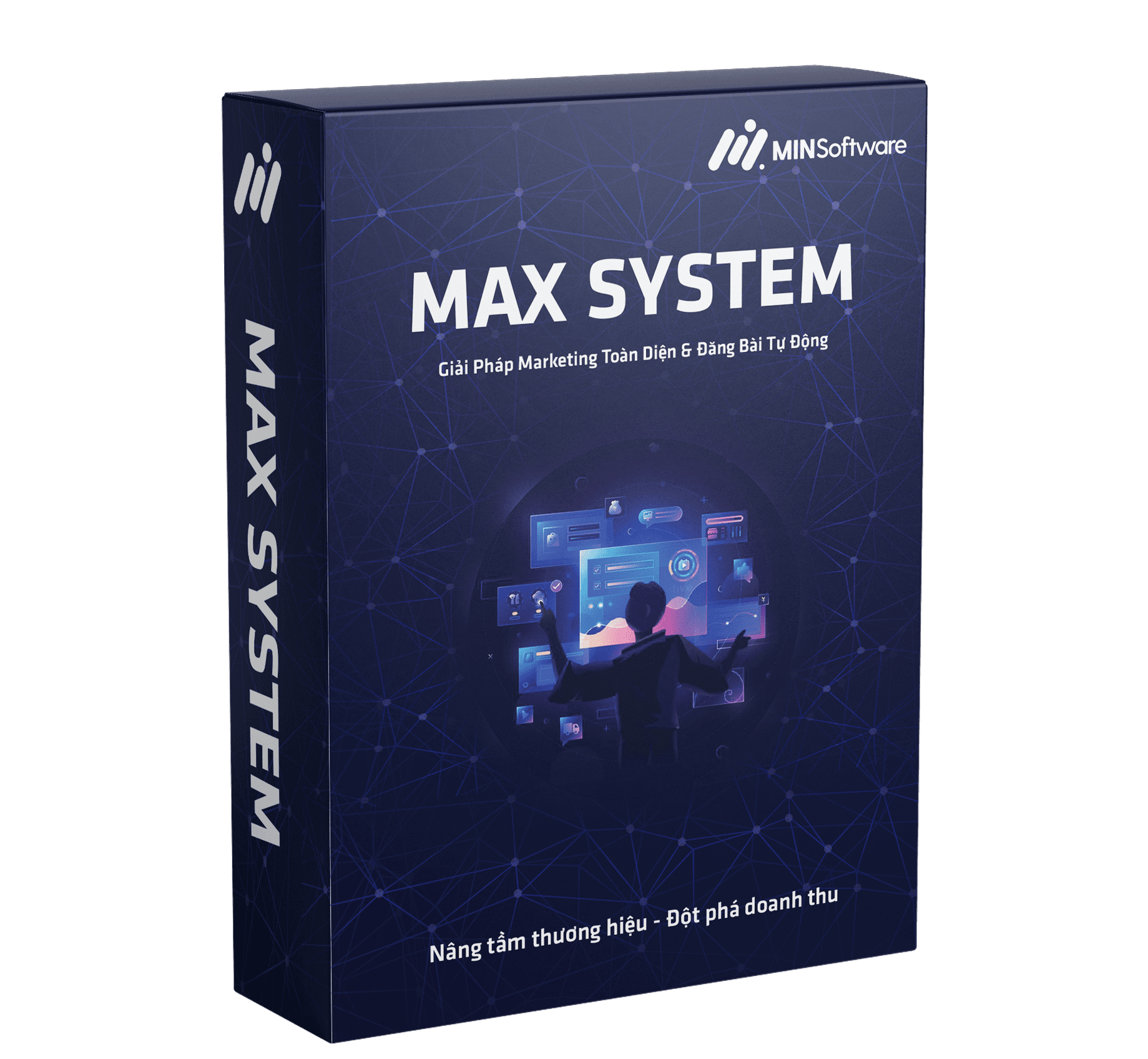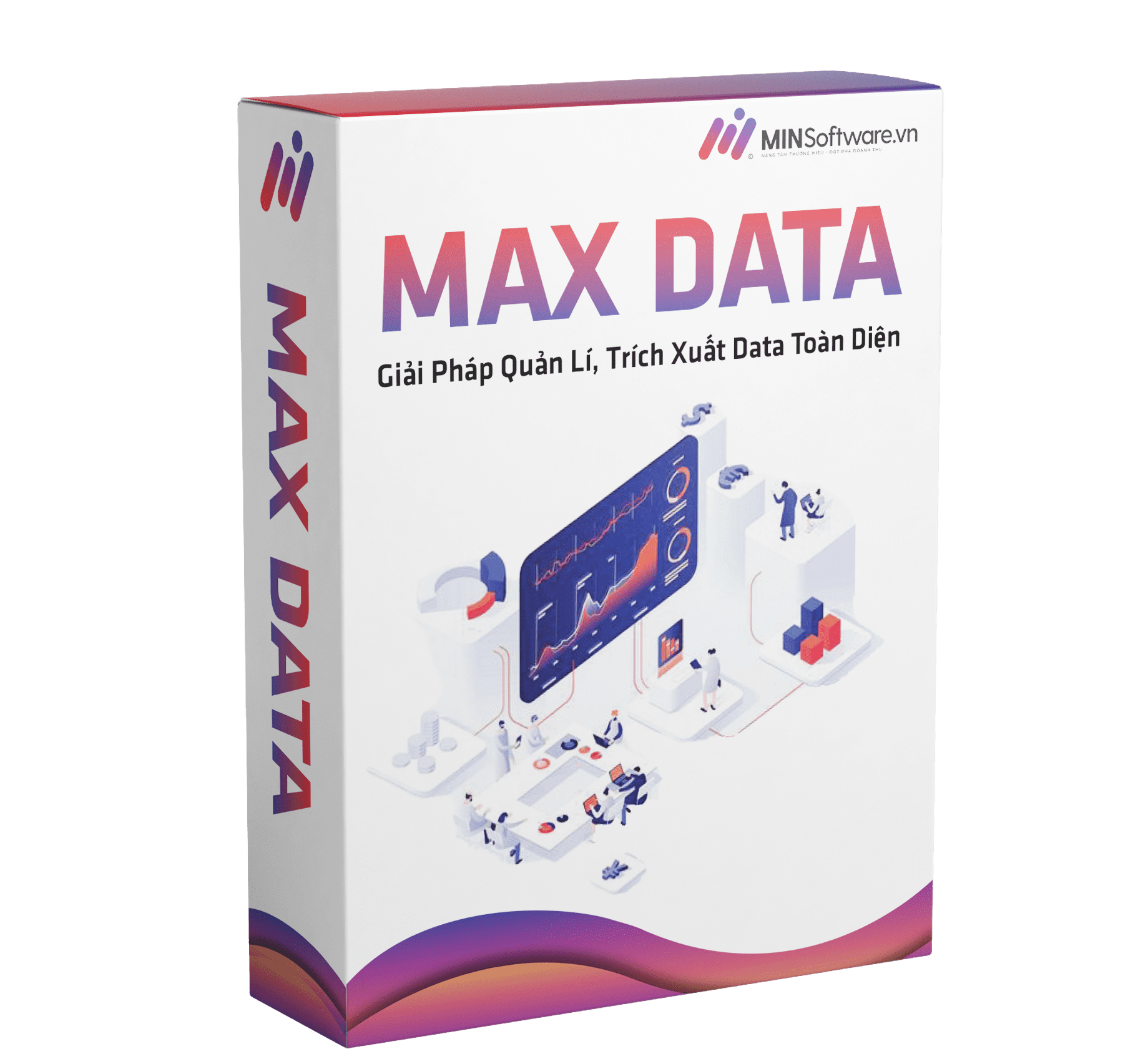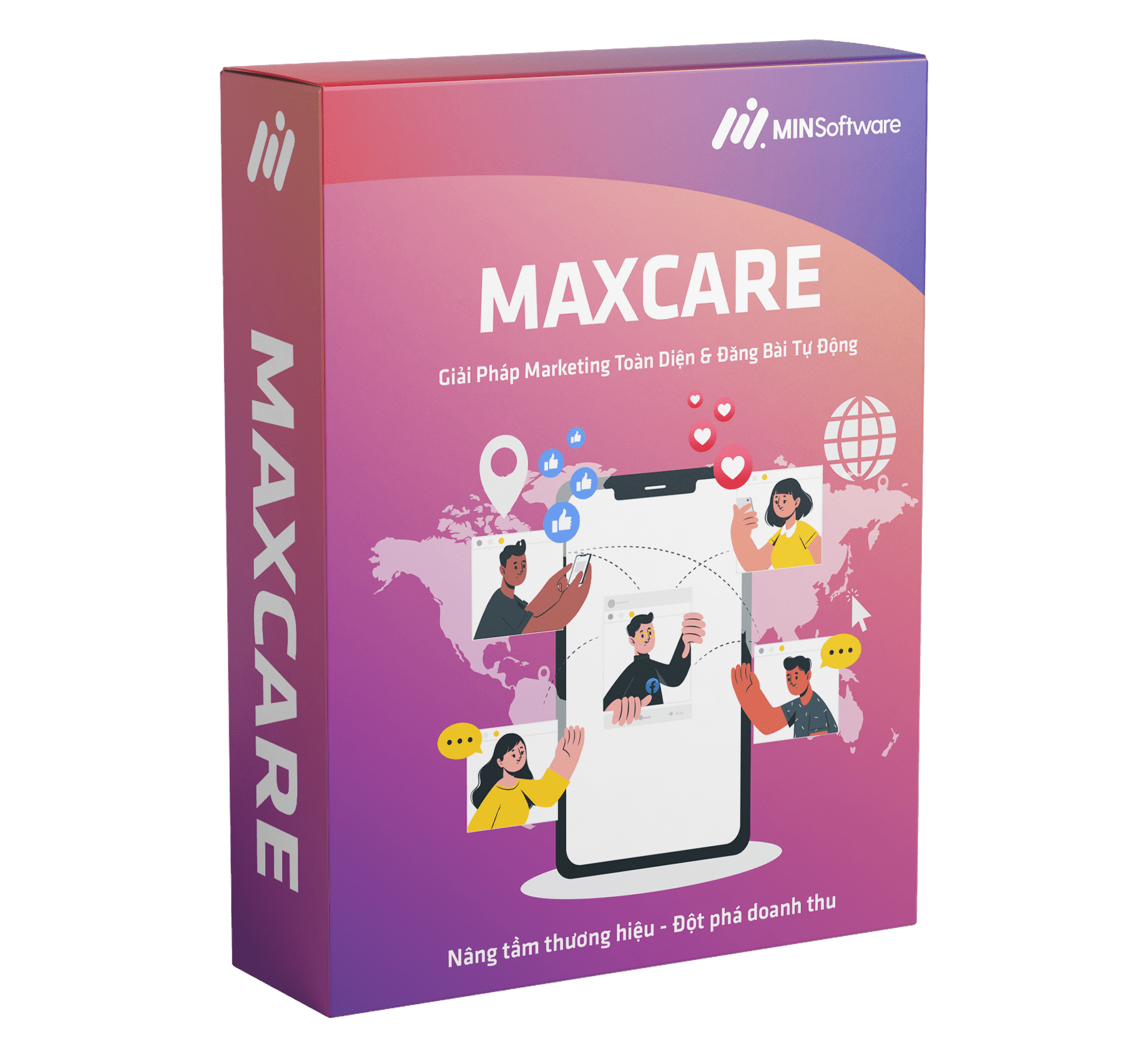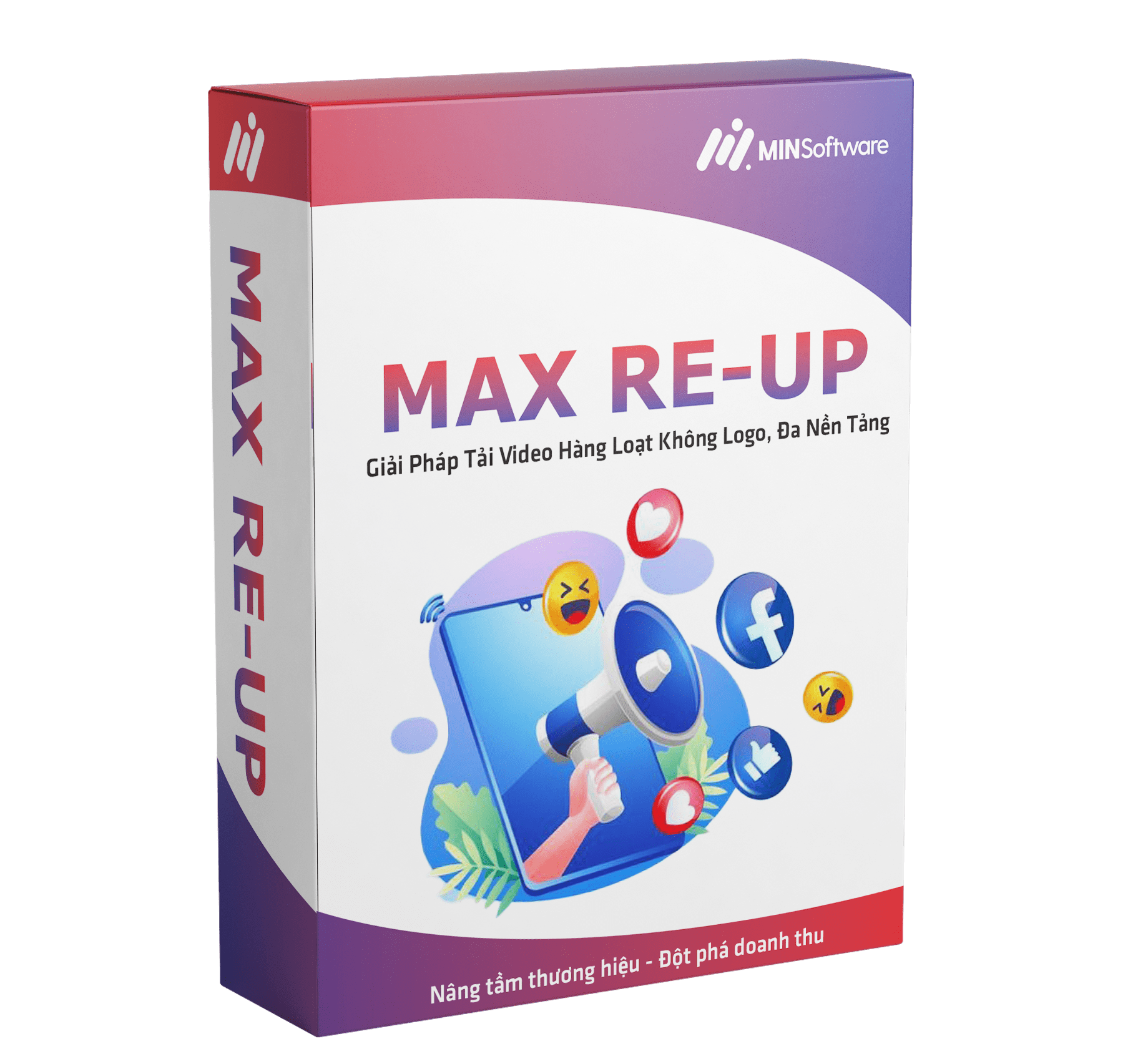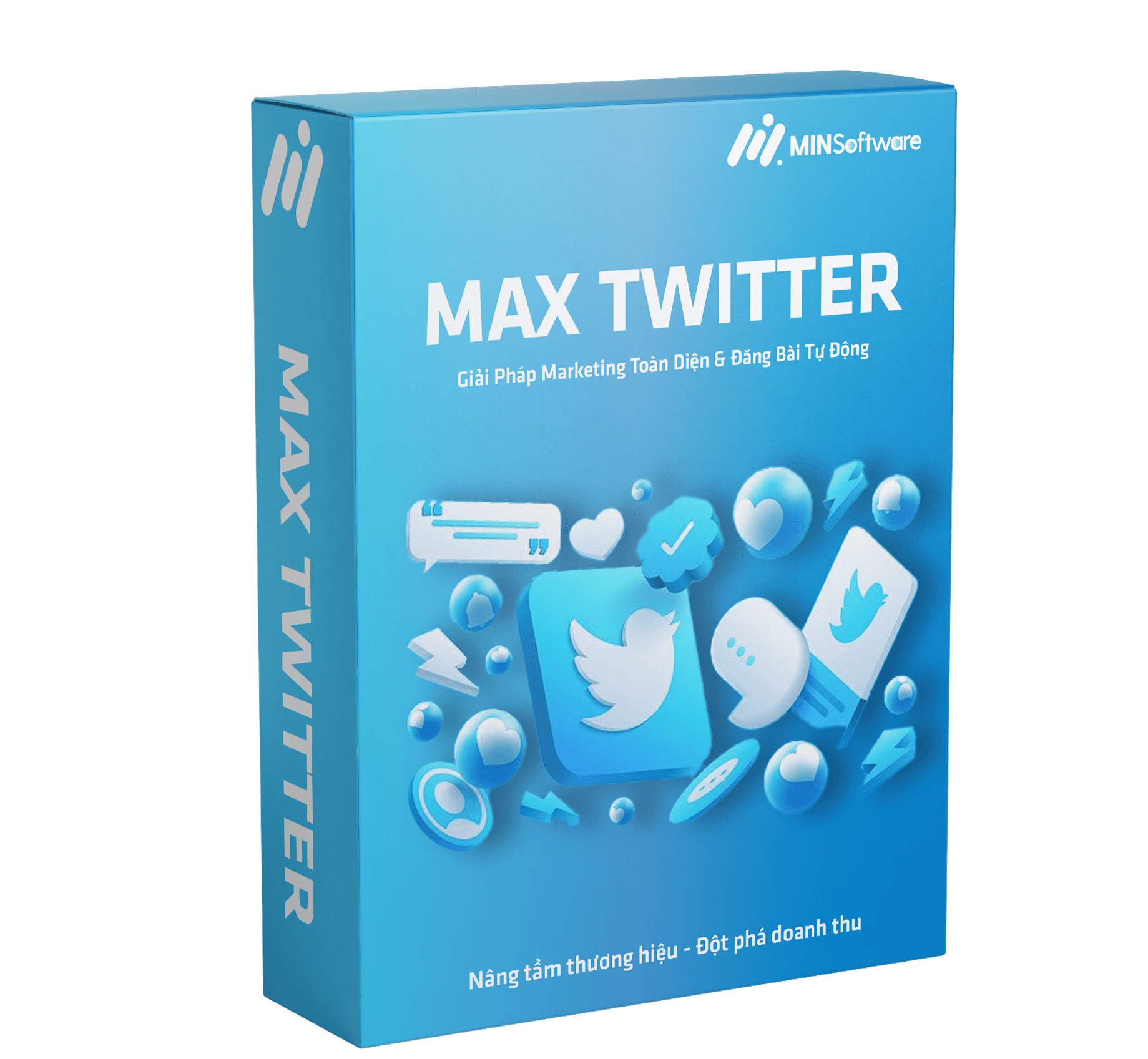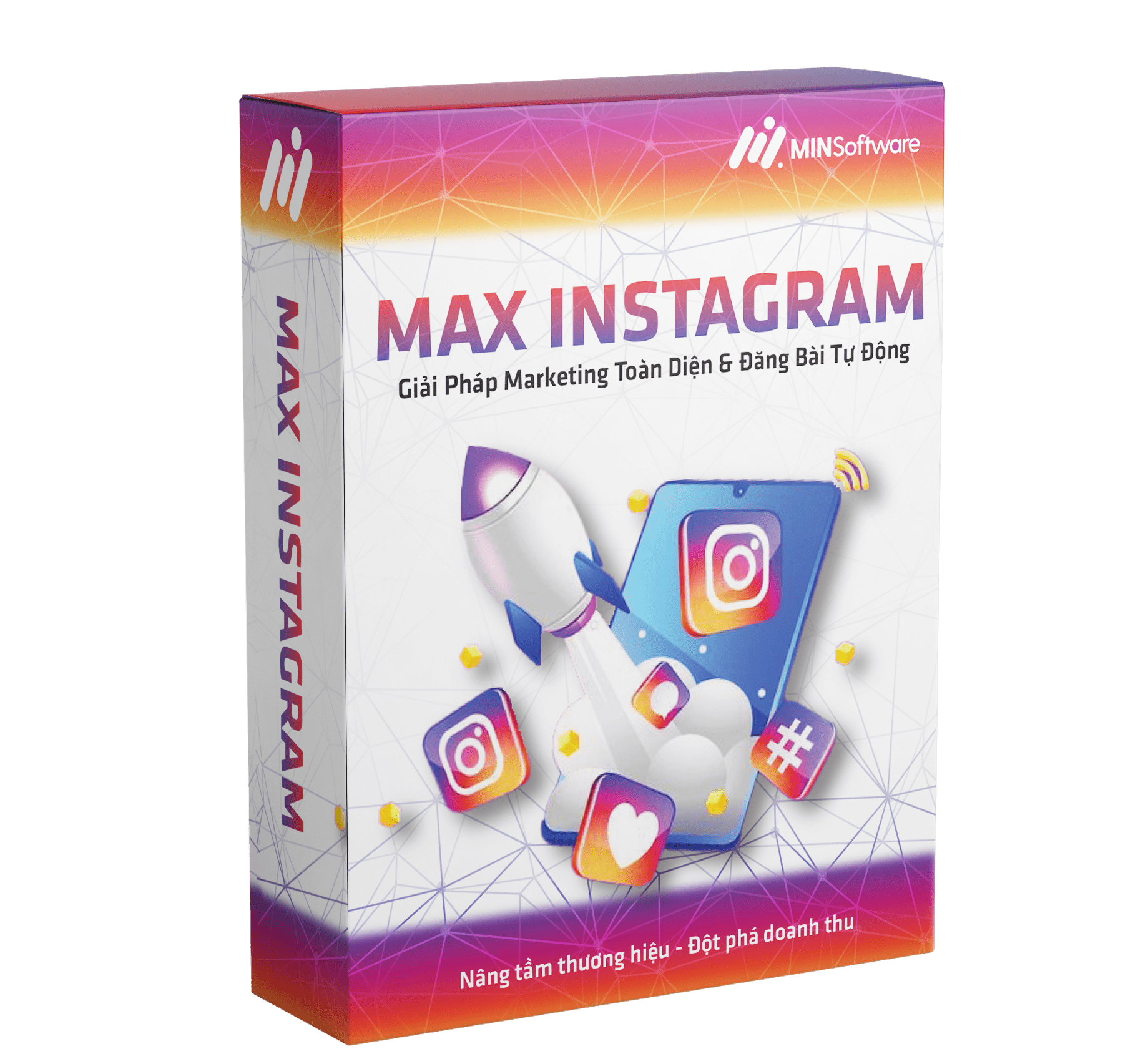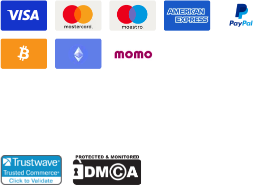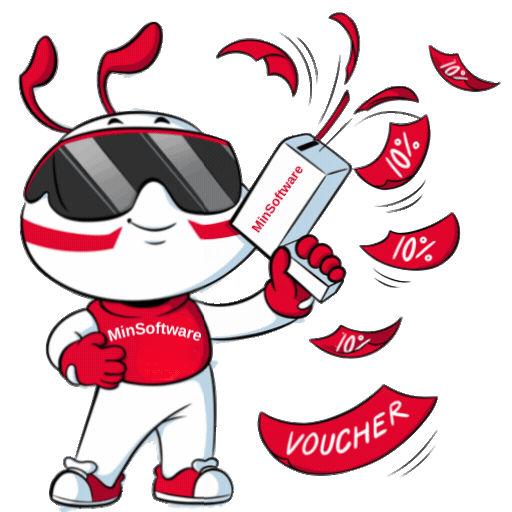Maxcare Software: Guide to Posting Sales Ads
Are you looking to optimize your sales posts on Facebook? Maxcare is an automated tool that helps you post quickly, increase engagement, and reach potential customers with ease. In this article, we will guide you on how to use Maxcare to post sales ads effectively, save time, and achieve the best results.
Why Use Maxcare for Sales Posting?
- Automatically post on multiple accounts at once.
- Easily customize content and images.
- Support checkpoint prevention to avoid account suspension.
- Save time and increase customer reach.
How to Use Maxcare for Sales Posting
- Install the software and log in to your account.
- Select the post content: images, captions, hashtags.
- Set up an automated posting schedule.
- Track performance and optimize your campaign.
With Maxcare, you can optimize your Facebook sales strategy and boost revenue quickly. Try it now!
Posting in Interaction Settings
Status Posting Configuration
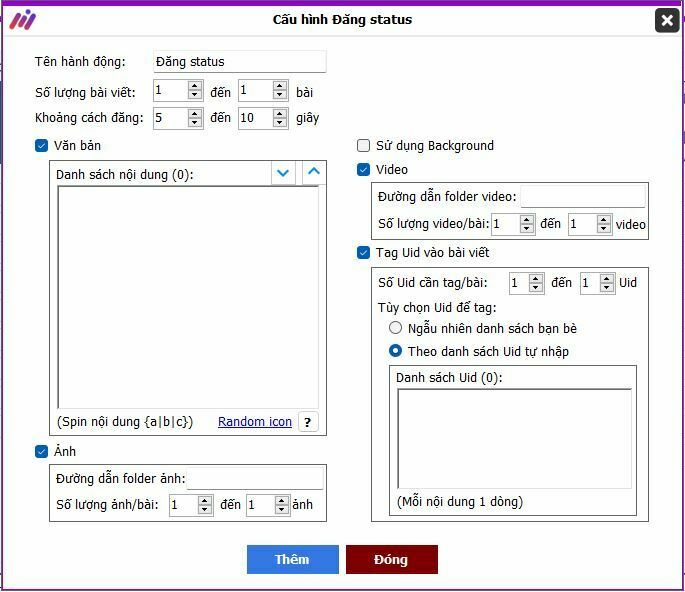
This feature allows you to post with images, videos, or use Facebook’s background to make your posts more visually appealing on your profile. Whether it’s a single-line or multi-line post, you can publish it effortlessly. Additionally, with the tag UID feature, you can easily tag friends or manually enter a list of UIDs to expand the reach of your post and increase visibility.
Sales Posting Configuration Using Maxcare Software
In this feature, you have more options as it includes all actions from the status posting configuration and expands to posting in groups and pages. You can randomly post in groups that the account has joined or specify target groups by entering UIDs.
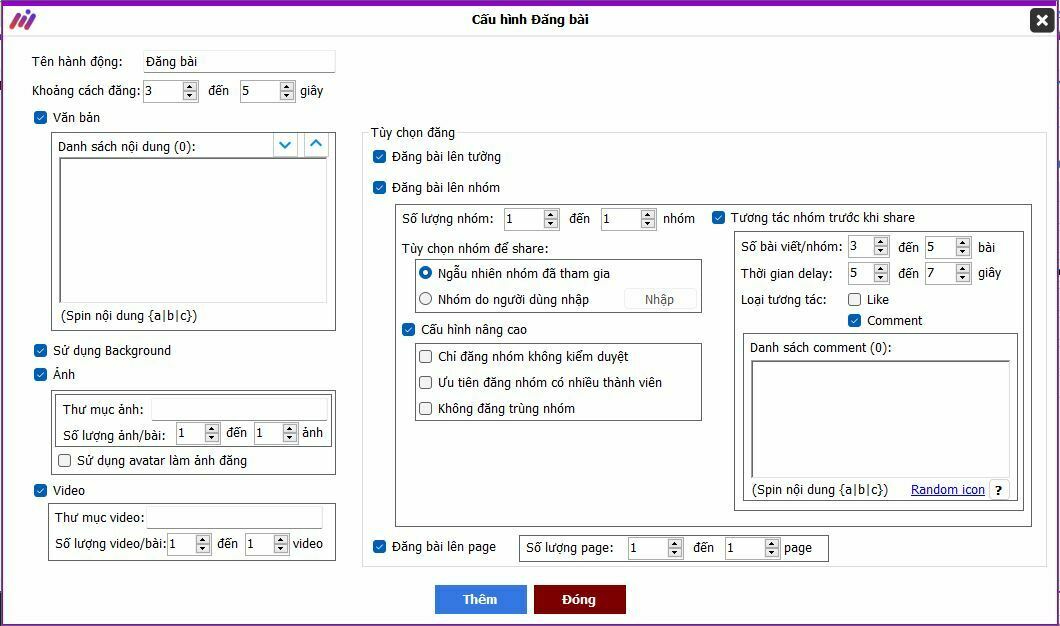
The advanced configuration allows you to filter out groups that require approval, prioritize posting in high-member groups, and avoid duplicate postings. Additionally, you can interact with groups before posting to prevent feature restrictions imposed by Facebook.
Posting with Auto Post Configuration
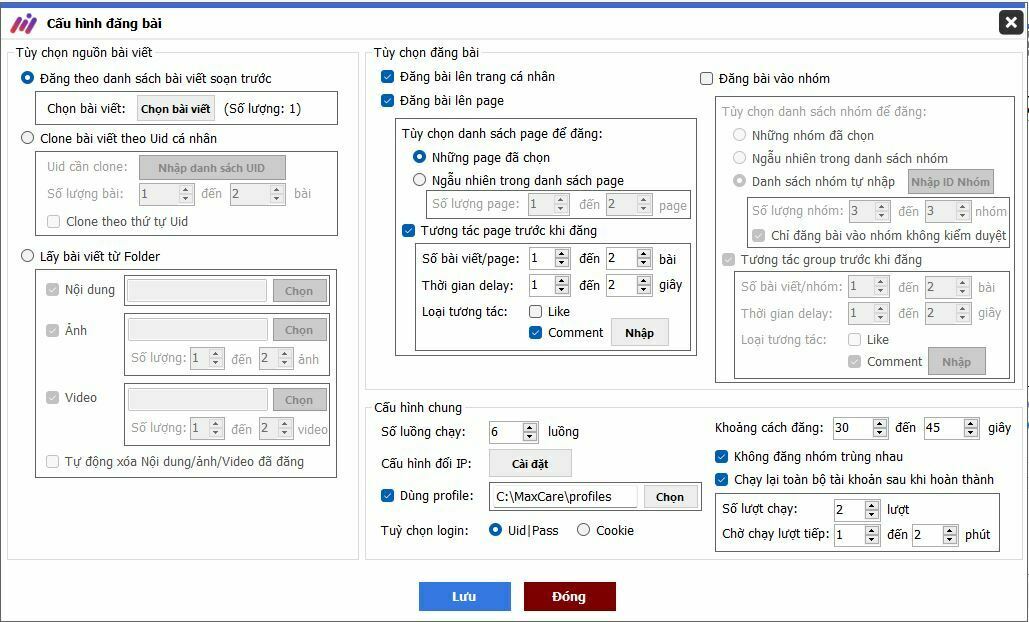
This is the most comprehensive configuration for posting actions, allowing you to choose how to use content and images, interact with pages and groups before posting, filter duplicates, and rerun the action.
Post According to a Pre-Written List of Articles
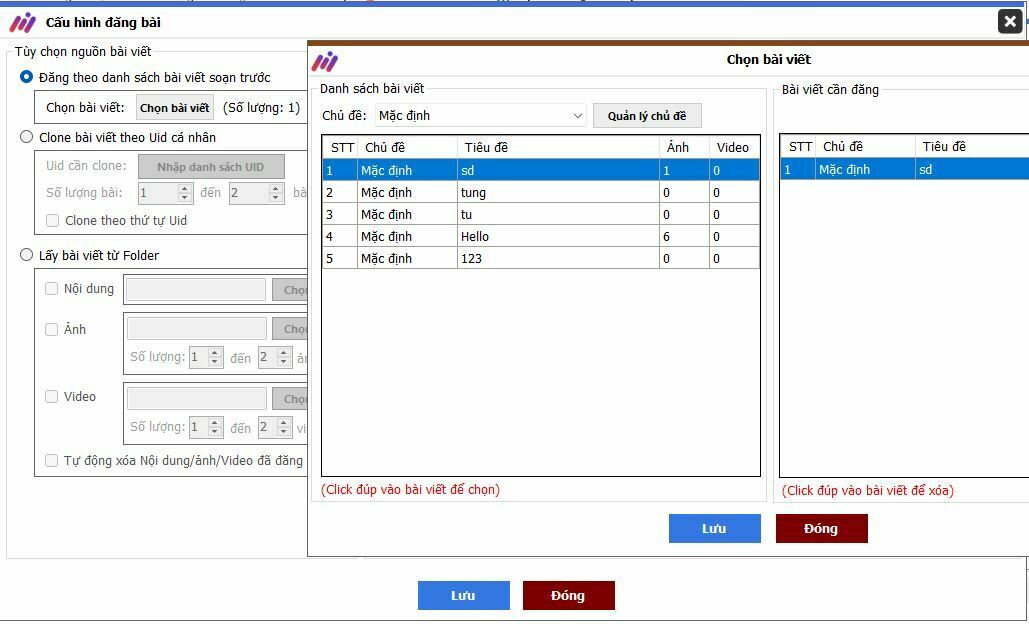
You can set up fixed content and images by editing and selecting the desired content to use.
Clone Posts by Personal UID
When using this feature, you can copy content and images from another user’s post and mass-post them to your accounts. This is a time-saving and efficient way to maintain engagement for your accounts.
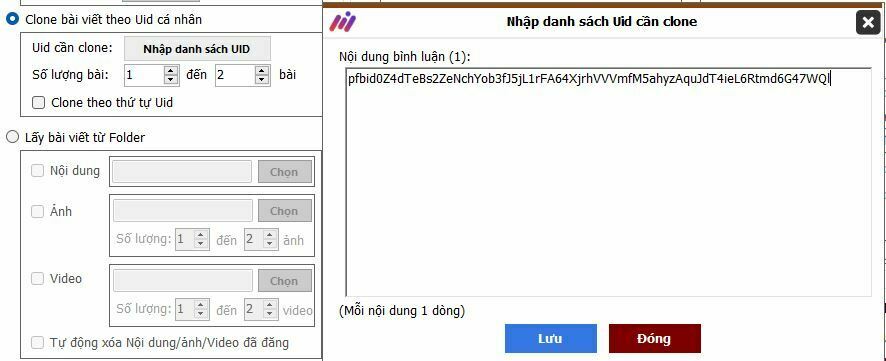
Fetch Posts from Folder
You can use this feature to randomly select images, videos, and content in any quantity while avoiding duplicate posts by enabling the Auto Delete Posted Content/Images/Videos option.
All you need to do is save your content, images, and videos in a folder (named without spaces or special characters), copy the folder’s URL, and paste it into the tool.
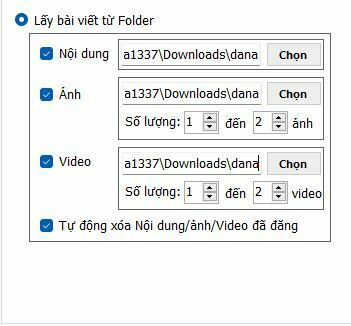
Video Tutorial on Posting Sales Ads Using Maxcare Software:
Note: The Facebook Account Management Tool – Maxcare is compatible with Windows 7 and Windows 10.
System Requirements:
- Storage: 100GB
- Operating System: Windows 7 or later
- RAM: 8GB or more
- Graphics: DirectX 9
𝐂𝐎𝐍𝐓𝐀𝐂𝐓 𝐔𝐒 𝐅𝐎𝐑 𝐂𝐎𝐍𝐒𝐔𝐋𝐓𝐀𝐓𝐈𝐎𝐍 & 𝐅𝐑𝐄𝐄 𝐓𝐑𝐈𝐀𝐋
Hotline/ Zalo/ Whatsapp: (+84) 77.207.2222 – (+84) 972.544.228
Telegram 1: https://t.me/@MIN_Media
Telegram 2: https://t.me/BaoMinSoftware
Facebook Fanpage: Fanpage MINSoftware
Learm More: